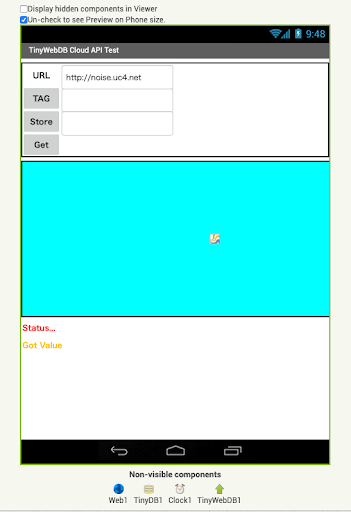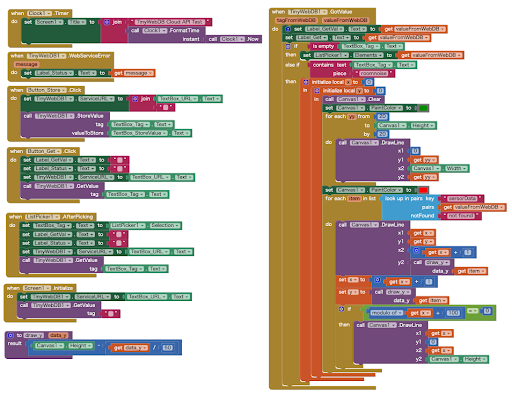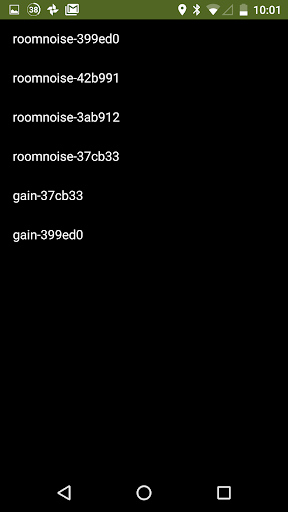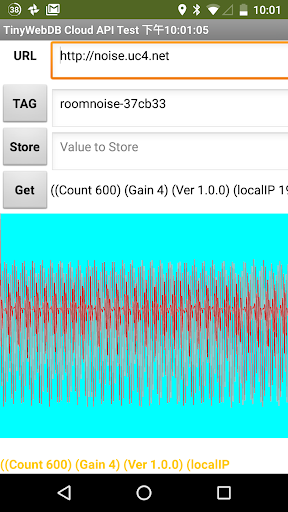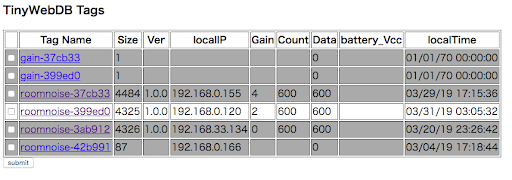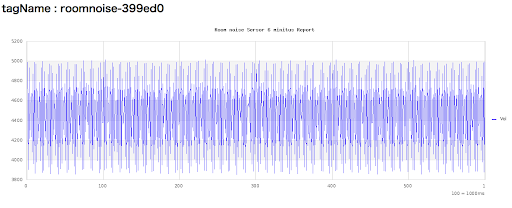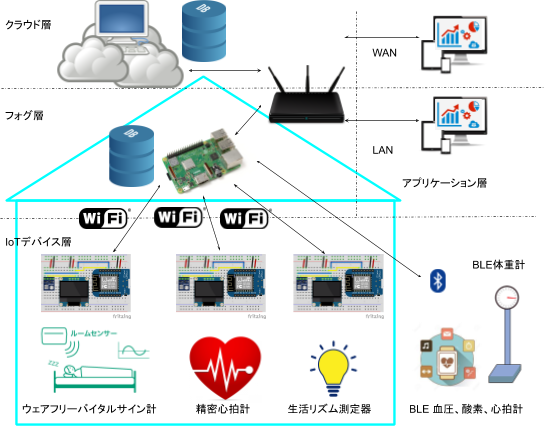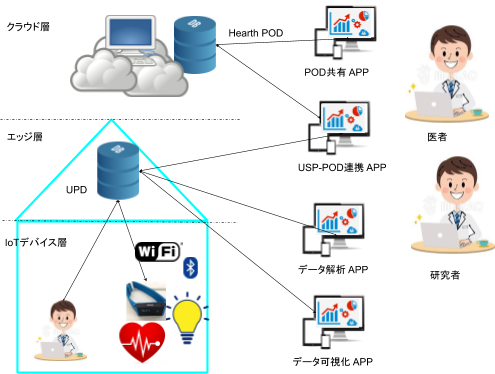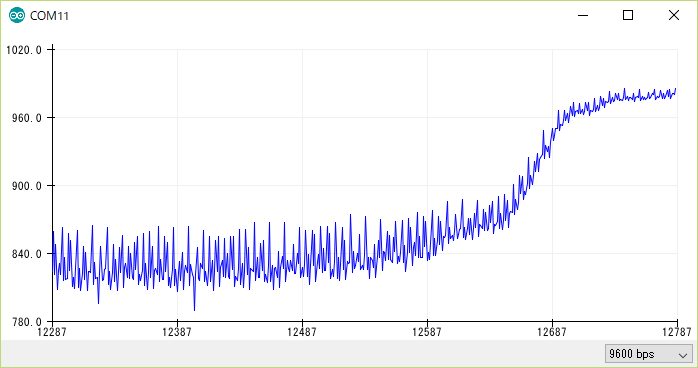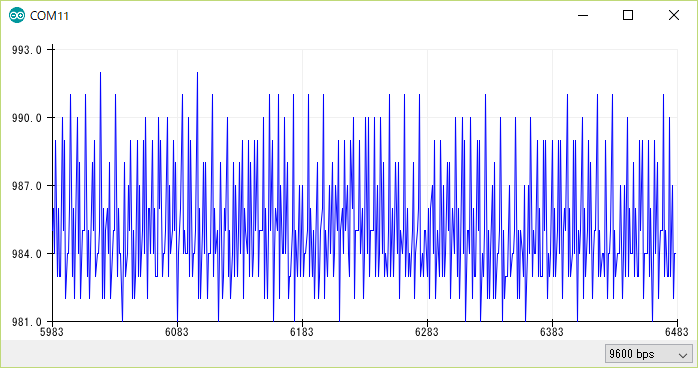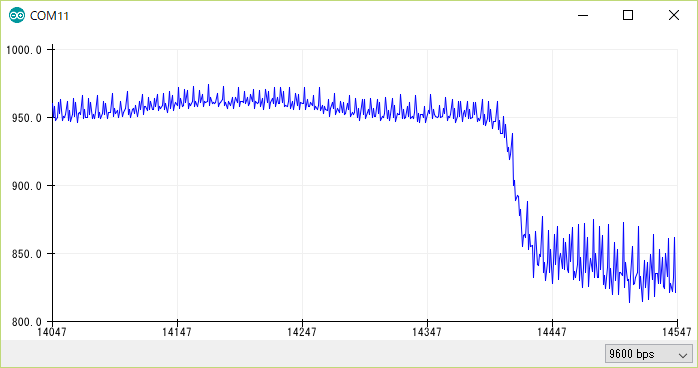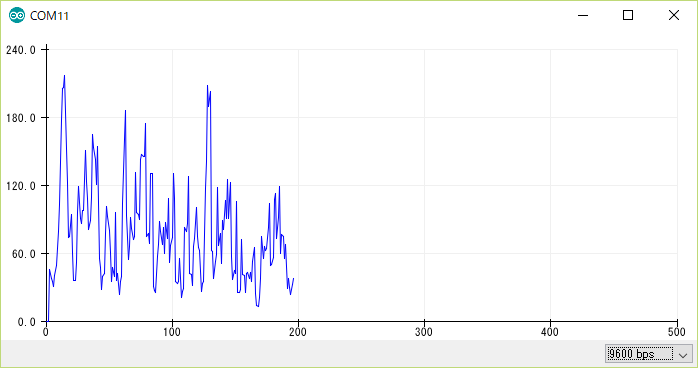経緯
アナログ信号を取り込み、TinyWebDBへ送るプログラムを作る予定。サンプリングレートは秒に100回。
WeMos miniは使いやすいから愛用しているが、2月から、WeMos miniの開発中も頻繁にリブートしています。デバイストライバのバージョンを変えたり、OSを変えたりしても改善しない。結局原因がわからず、仕方なく開発中書き込み直前にUSBケーブル接続、書き込み終わったらすぐUSBケーブ抜く方法で運がよければリブート回避する状態が続て、悩んでいます。
ADS1115プログラムを作るため、安定したNodeMcuできることならこちらで凌ぎ。
ADS1115とは
ADS1115 は、16-Bit ADC – 4 Channel with Programmable Gain Amplifier
特徴:広い電源電圧範囲:2.0V ~ 5.5V。低消費電流: 連続モード:150μA。
_ プログラマブルゲインアンプ内蔵。プログラミング可能なコンパレータ。
_ 4本のシングルエンド入力。2本の差動入力。I2Cインターフェイス。
_ 最小±256mVから電源電圧までの入力範囲に対応。
ライブラリーでは コマンド送信し 8msec 後に データーの読み込みを行う、サンプリングレートは秒に100回するため、Adafruit_ADS1X15/Adafruit_ADS1015.hのADS1115_CONVERSIONDELAYを8から9に変更する。
結線
スケッチ
最初のプログラムは、アナログ読む度に表示してるが、表示できるのは秒に十回未満。そしてOLEDには、1秒間読み取れたデータの個数と、最新のアナログ値を表示すると変更して110回程度読み込みできるようになり。
ADS1115_CONVERSIONDELAYを8から9に変更して、表示の通り、秒に101回って、概ね要求に満たした。
#include <Wire.h>
#include <Adafruit_ADS1015.h> // ADS1015,1115
Adafruit_ADS1115 ads(0x48); // 16-bit version
#include <Adafruit_GFX.h> // OLED
#include <Adafruit_SSD1306.h> // OLED
Adafruit_SSD1306 display(0); // OLED Reset
void setup(void) {
//Serial.begin(115200);
// Wire.begin(4,5); // OLED:SDA,SCL
display.begin(SSD1306_SWITCHCAPVCC,0x3c); // I2C ADDRESS=3c
display.clearDisplay(); // Clear the buffer
display.setTextSize(2); // font size 4
display.setTextColor(WHITE); //
display.setCursor(0,0); //
ads.setGain(GAIN_TWOTHIRDS); // 2/3x gain +/-6.144V
ads.begin(); // 1 bit=0.1875mV
}
void loop(void) {
int i=0;
float v0;
// // Count and Store data during 1,000 msec
for(int time = millis(); millis()-time < 1000; i++) {
v0 = (ads.readADC_SingleEnded(0) * 0.1875/1000); // A0 Read
}
display.clearDisplay();
display.setCursor(0,0);
display.print(i);
display.setCursor(0,16);
display.println(v0,3);
display.display();
}
参考
- https://macsbug.wordpress.com/2016/02/04/i2c-adc-ads1115-in-esp8266/